How to Program your Bafang Controller - Step by Step Guide (2021)
Warning: Using This Software Can Void Your Warranty! ONLY CONTINUE IF YOU ACCEPT THE CONSEQUENCES OF YOUR ACTIONS!
If you own a Bafang mid-drive motor you may want to change a thing or two in the controller programming. There are a couple of things you need first to program your Bafang Controller:
1. Bafang programing cable - Available here on Amazon or here on eBay.
2. Programming software - Available by signing up/logging in and then clicking on the Download button above.
3. Windows Laptop / PC - Required to install and run the programming software.
Once you have your cable, software, and a Windows PC, unzip the compressed download file containing the software files.
The files will unzip to create 2 folders and two files, a "Bin" folder to run the program, a "Profiles" folder to hold the preset profiles created by others for your use, a file named "Bafang_Programmer.exe" used to start the program, and a file named "KarlsGuide.pdf" to help you understand and use the program. To run the program, we recommend adding a shortcut to your desktop for ease of use. You can do that by Right-clicking on the "Bafang_Programmer.exe" file, and selecting "Send to/desktop as a shortcut.

Since this is an introductory guide to using the programming cable and the Bafang Config Tool to change the options of the controller for your Bafang mid-drive motor, so we won't be going in-depth about any other tab but the Basic tab.
The Bafang Config Tool has been designed to work on a Windows system, but that doesn't mean it won't work on anything else. It will work fine on Windows 7 systems and newer, but there are drivers available for older systems. Some Windows 10 systems might need a driver as well, depending on the cable.
Where do I plug in the Programming cable?

The Programming cable plugs IN PLACE OF the display. So first, connect the battery to the motor, and, if the battery has an On/Off switch, turn it on. Since batteries and connectors are all different this could be done in several ways. Then, trace the cable from the display to the wiring harness and unplug the display from the wiring harness. These connectors are designed to be waterproof, and stay firmly connected, so unplugging this can be difficult.
Once your display is disconnected, your battery attached and if necessary, turned on, then line the notch on the cable connector with the key on the other connector, plug the programming cable into the connector that the display was plugged into. Be careful now. Since the motor is turned on when the cable is plugged in, if you bump the pedals, or the throttle, the motor will spin the back wheel. This is one good reason to do your tuning with the back wheel in the air, and nothing loose near the chain or sprockets that could be caught in them. Alternately you can remove the chain from the chain ring.
Now, on your laptop, close any open programs, including the Bafang Config Tool. Make sure the Bafang Config Tool is not running by checking for any icons in the task bar. Then plug the other end of the Programming cable into an available USB port on the laptop. Slowly count to 5 before you do anything else. This gives your laptop time to detect the cable, connect to it, and automatically install the drivers for it. Now start the Bafang Config Tool by either double-clicking on the file named Bafang_Programmer.exe in the LunaBafangConfigTool folder, or double-clicking on the shortcut you made to it. If you see a security warning, don't worry, just click on "Run". Now you should see the program, showing three tabs, "Basic", "Pedal Assist", and "Throttle".

Now you should just be able to click on "Connect", and it should populate the "Controller Info" fields with information about the controller. The first time you connect and run it, you might have a hard time establishing a connection to the controller, There are cable drivers available and other resources available on this forum if you can't get it to connect. You can also get help connecting by changing the COM port. Here, https://www.youtube.com/results?sear...serial+adapter are some helpful videos for changing a Windows(tm) COM port for a USB to Serial adapter like the Bafang programming cable. For this guide let's assume you can connect fine and proceed from there.

Once connected, the first thing you should do is save your existing controller settings. Do this by clicking on the "Read Flash" button.

The settings on the tabs should change to whatever the settings are on your controller now. The Bafang Config Tool software stores the setting configuration files as "Profiles", in the Profiles folder of the software. In order to save these settings, click on "File", then "Save As", and type in a name in the file name box, something like Original, or OEM, or MyStock so that you can save the original settings.
Now to make those changes that improve your riding experience with your Bafang motor. I like to start with a known-good profile, like one of the "Limitless" profiles. They all have closely spaced current levels in the pedal assistance settings, so they can be used to hold a consistent speed with consistent pedaling effort. If you find yourself using pedal assistance at the top or bottom of the range, you might want to change all of the current % settings stronger or weaker, so you are using more of the middle settings.
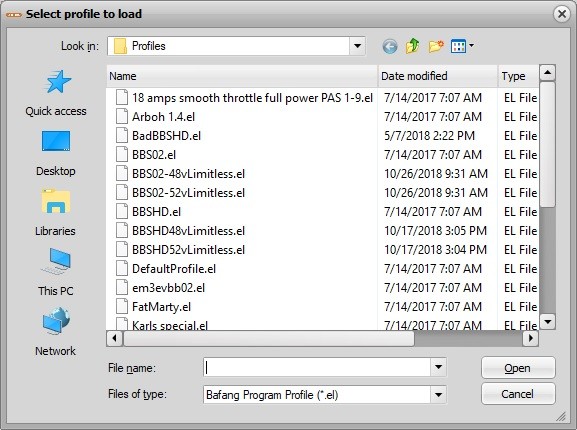
If you want a smooth pedal assist, with no annoying speed or power cuts, you will only find that with the "Limitless" series of profiles. They are called Limitless because they aren't limited by Bafang's interpretation of Cadence Speed Control. Rather than applying more power as cadence speed increases, Bafang chose to reduce power, right when it is needed the most. For instance, with Bafang's cadence limiting in use, if you downshift to get more power from a higher pedaling cadence, you would actually get less power from the motor. It feels like punishment when the motor power is reduced, and simply because the pedals were being spun faster than an arbitrary cadence limit.. So, all the Limitless profiles have 100% in the cadence speed limit boxes, essentially turning off Bafang's cadence limiting. The Limitless profiles also save a lot more electricity, by allowing constant pedaling, and only using the minimum power necessary to maintain an adequate speed.
Just click on "File", then "Load", and select a profile from the list. Not all of these profiles are suitable for all motor controllers, so it's best to research the profile, or choose from what you know first. For instance, for BBS02 motor controllers, choose from BBS02 labeled profiles, in 48 or 52 volts. For BBSHD motor controllers, choose BBSHD labeled profiles, in 48 or 52 volts. For the high-power Ludicrous controllers, the name has been shortened to keep it small, so look for LmtlsLdcrs profiles, in 48 or 52 volts.
Now for the part you've all been waiting for, actually making changes to your motor's settings. I strongly recommend using a known-good profile to start with, and then making changes to it, always saving the changes with a new name. I usually just add a number to the end, so I know which revision I'm working on. To start with, just make changes to the "Basic" tab in the Bafang Config Tool, but don't change the "Speed Meter Type", or the "Speed Meter Signals" fields.
Here are the definitions for the settings on the Basic tab, so you know what it is that you are changing.
Low Battery Cutoff [Volts] = Voltage at which the controller will stop the motor to keep your battery safe from over-discharge.It should be set at 43 volts for a 52 volt battery, and 40 volts for a 48 volt battery.

Current Limit [Amps] = The maximum current allowed to flow through the motor. If your motor is 25A for example you can set it to 20A to keep it safe. The controller firmware has a built-in limit and will not allow you to set it higher. Changing this setting can affect both the Pedal Assist and Throttle Tab settings as well.

Assist levels 0 - 9 – Both Pedal Assist and Throttle use these settings. If you want to use your Throttle without Pedal Assistance on assist level 0, then it is important to set both current and speed limits to 1. The current limit [%] is a percentage of the number in the current limit [Amps] box above. The speed limit [%] sets the maximum speed percentage for the motor reducing the power to maintain a set pedaling cadence and/or wheel speed. This is the part of pedal assistance I don't agree with. Speed limits are an artificial imposition on the natural process of riding a bike.
Speed Meter Type – This set for the type of sensor, for BBSxx kits this is set to “External, Wheel Sensor”.
Speed Meter Signals – This set for the type of speed sensor, for BBSxx kits this is set to “1”.
Wheel Diameter [inch] – The wheel diameter should match the size of the wheel you installed. for the best speedometer reading. Setting the diameter to a smaller size than it is increases the speedometer's perceived speed. Setting the wheel size extra small can bypass the 40kph speed limit imposed by some displays.
Pedal assistance is designed to be used on roads, paved, or unpaved, where your bike can be pedaled consistently without stopping to dodge roots and rocks like you would on a single-track trail. Pedal assistance is a cooperative effort, part motor, and part human effort. It is important to get the power levels set low enough to require effort, but not so low that you have to stand up to pedal. It is also important to get the steps between settings low enough that you aren't stuck between too much power and too little.
We recommend enabling all 9 levels of pedal assistance in the display settings of your display if your display supports it (this is doable with all color displays). For help with this, search this forum for your display name, 750C, DPC14, DPC18 and etc. You can also change the effect of all the pedal assistance settings at once by simply changing the "Current Limit" level. This affects all the pedal assistance power percentages, as well as the max power.
Once you have your settings ready, click on "File" and "Save As" to save your settings as a new profile with a name you can remember. Then, to change the settings on the motor, click on "Write Flash". In a moment a message will pop up indicating a successful uploading of the profile to the controller. I usually do it twice to make sure the change is copied completely. Then click on "Disconnect". The controller information should be empty. Click on the upper-right-hand corner "X" to close the Bafang Config Tool.


Removal is the reverse of the connection. Start by making sure the Bafang Config Tool program on your laptop is closed, then unplug the cable from your laptop's USB port. Then unplug the cable from the wiring harness, and connect the display cable connector. Use the arrows on the connectors and make sure to align the connector's key with the key way on the other connector, then press them firmly together.
Now the fun part. Trying it out. At this point you can power up the E-Bike and take it for a ride, making sure to power it up while the bike is standing still, It's all right to have the brakes on while powering up, in fact I suggest it. Then take it for a spin. Test out all the PAS levels, at least briefly, to ensure all of the settings are working as they should.
Warning: Using This Software Can Void Your Warranty! ONLY CONTINUE IF YOU ACCEPT THE CONSEQUENCES OF YOUR ACTIONS!
If you own a Bafang mid-drive motor you may want to change a thing or two in the controller programming. There are a couple of things you need first to program your Bafang Controller:
1. Bafang programing cable - Available here on Amazon or here on eBay.
2. Programming software - Available by signing up/logging in and then clicking on the Download button above.
3. Windows Laptop / PC - Required to install and run the programming software.
Once you have your cable, software, and a Windows PC, unzip the compressed download file containing the software files.
The files will unzip to create 2 folders and two files, a "Bin" folder to run the program, a "Profiles" folder to hold the preset profiles created by others for your use, a file named "Bafang_Programmer.exe" used to start the program, and a file named "KarlsGuide.pdf" to help you understand and use the program. To run the program, we recommend adding a shortcut to your desktop for ease of use. You can do that by Right-clicking on the "Bafang_Programmer.exe" file, and selecting "Send to/desktop as a shortcut.
Since this is an introductory guide to using the programming cable and the Bafang Config Tool to change the options of the controller for your Bafang mid-drive motor, so we won't be going in-depth about any other tab but the Basic tab.
The Bafang Config Tool has been designed to work on a Windows system, but that doesn't mean it won't work on anything else. It will work fine on Windows 7 systems and newer, but there are drivers available for older systems. Some Windows 10 systems might need a driver as well, depending on the cable.
Where do I plug in the Programming cable?
The Programming cable plugs IN PLACE OF the display. So first, connect the battery to the motor, and, if the battery has an On/Off switch, turn it on. Since batteries and connectors are all different this could be done in several ways. Then, trace the cable from the display to the wiring harness and unplug the display from the wiring harness. These connectors are designed to be waterproof, and stay firmly connected, so unplugging this can be difficult.
Once your display is disconnected, your battery attached and if necessary, turned on, then line the notch on the cable connector with the key on the other connector, plug the programming cable into the connector that the display was plugged into. Be careful now. Since the motor is turned on when the cable is plugged in, if you bump the pedals, or the throttle, the motor will spin the back wheel. This is one good reason to do your tuning with the back wheel in the air, and nothing loose near the chain or sprockets that could be caught in them. Alternately you can remove the chain from the chain ring.
Now, on your laptop, close any open programs, including the Bafang Config Tool. Make sure the Bafang Config Tool is not running by checking for any icons in the task bar. Then plug the other end of the Programming cable into an available USB port on the laptop. Slowly count to 5 before you do anything else. This gives your laptop time to detect the cable, connect to it, and automatically install the drivers for it. Now start the Bafang Config Tool by either double-clicking on the file named Bafang_Programmer.exe in the LunaBafangConfigTool folder, or double-clicking on the shortcut you made to it. If you see a security warning, don't worry, just click on "Run". Now you should see the program, showing three tabs, "Basic", "Pedal Assist", and "Throttle".
Now you should just be able to click on "Connect", and it should populate the "Controller Info" fields with information about the controller. The first time you connect and run it, you might have a hard time establishing a connection to the controller, There are cable drivers available and other resources available on this forum if you can't get it to connect. You can also get help connecting by changing the COM port. Here, https://www.youtube.com/results?sear...serial+adapter are some helpful videos for changing a Windows(tm) COM port for a USB to Serial adapter like the Bafang programming cable. For this guide let's assume you can connect fine and proceed from there.
Once connected, the first thing you should do is save your existing controller settings. Do this by clicking on the "Read Flash" button.
The settings on the tabs should change to whatever the settings are on your controller now. The Bafang Config Tool software stores the setting configuration files as "Profiles", in the Profiles folder of the software. In order to save these settings, click on "File", then "Save As", and type in a name in the file name box, something like Original, or OEM, or MyStock so that you can save the original settings.
Now to make those changes that improve your riding experience with your Bafang motor. I like to start with a known-good profile, like one of the "Limitless" profiles. They all have closely spaced current levels in the pedal assistance settings, so they can be used to hold a consistent speed with consistent pedaling effort. If you find yourself using pedal assistance at the top or bottom of the range, you might want to change all of the current % settings stronger or weaker, so you are using more of the middle settings.
If you want a smooth pedal assist, with no annoying speed or power cuts, you will only find that with the "Limitless" series of profiles. They are called Limitless because they aren't limited by Bafang's interpretation of Cadence Speed Control. Rather than applying more power as cadence speed increases, Bafang chose to reduce power, right when it is needed the most. For instance, with Bafang's cadence limiting in use, if you downshift to get more power from a higher pedaling cadence, you would actually get less power from the motor. It feels like punishment when the motor power is reduced, and simply because the pedals were being spun faster than an arbitrary cadence limit.. So, all the Limitless profiles have 100% in the cadence speed limit boxes, essentially turning off Bafang's cadence limiting. The Limitless profiles also save a lot more electricity, by allowing constant pedaling, and only using the minimum power necessary to maintain an adequate speed.
Just click on "File", then "Load", and select a profile from the list. Not all of these profiles are suitable for all motor controllers, so it's best to research the profile, or choose from what you know first. For instance, for BBS02 motor controllers, choose from BBS02 labeled profiles, in 48 or 52 volts. For BBSHD motor controllers, choose BBSHD labeled profiles, in 48 or 52 volts. For the high-power Ludicrous controllers, the name has been shortened to keep it small, so look for LmtlsLdcrs profiles, in 48 or 52 volts.
Now for the part you've all been waiting for, actually making changes to your motor's settings. I strongly recommend using a known-good profile to start with, and then making changes to it, always saving the changes with a new name. I usually just add a number to the end, so I know which revision I'm working on. To start with, just make changes to the "Basic" tab in the Bafang Config Tool, but don't change the "Speed Meter Type", or the "Speed Meter Signals" fields.
Here are the definitions for the settings on the Basic tab, so you know what it is that you are changing.
Low Battery Cutoff [Volts] = Voltage at which the controller will stop the motor to keep your battery safe from over-discharge.It should be set at 43 volts for a 52 volt battery, and 40 volts for a 48 volt battery.
Current Limit [Amps] = The maximum current allowed to flow through the motor. If your motor is 25A for example you can set it to 20A to keep it safe. The controller firmware has a built-in limit and will not allow you to set it higher. Changing this setting can affect both the Pedal Assist and Throttle Tab settings as well.
Assist levels 0 - 9 – Both Pedal Assist and Throttle use these settings. If you want to use your Throttle without Pedal Assistance on assist level 0, then it is important to set both current and speed limits to 1. The current limit [%] is a percentage of the number in the current limit [Amps] box above. The speed limit [%] sets the maximum speed percentage for the motor reducing the power to maintain a set pedaling cadence and/or wheel speed. This is the part of pedal assistance I don't agree with. Speed limits are an artificial imposition on the natural process of riding a bike.
Speed Meter Type – This set for the type of sensor, for BBSxx kits this is set to “External, Wheel Sensor”.
Speed Meter Signals – This set for the type of speed sensor, for BBSxx kits this is set to “1”.
Wheel Diameter [inch] – The wheel diameter should match the size of the wheel you installed. for the best speedometer reading. Setting the diameter to a smaller size than it is increases the speedometer's perceived speed. Setting the wheel size extra small can bypass the 40kph speed limit imposed by some displays.
Pedal assistance is designed to be used on roads, paved, or unpaved, where your bike can be pedaled consistently without stopping to dodge roots and rocks like you would on a single-track trail. Pedal assistance is a cooperative effort, part motor, and part human effort. It is important to get the power levels set low enough to require effort, but not so low that you have to stand up to pedal. It is also important to get the steps between settings low enough that you aren't stuck between too much power and too little.
We recommend enabling all 9 levels of pedal assistance in the display settings of your display if your display supports it (this is doable with all color displays). For help with this, search this forum for your display name, 750C, DPC14, DPC18 and etc. You can also change the effect of all the pedal assistance settings at once by simply changing the "Current Limit" level. This affects all the pedal assistance power percentages, as well as the max power.
Once you have your settings ready, click on "File" and "Save As" to save your settings as a new profile with a name you can remember. Then, to change the settings on the motor, click on "Write Flash". In a moment a message will pop up indicating a successful uploading of the profile to the controller. I usually do it twice to make sure the change is copied completely. Then click on "Disconnect". The controller information should be empty. Click on the upper-right-hand corner "X" to close the Bafang Config Tool.
Removal is the reverse of the connection. Start by making sure the Bafang Config Tool program on your laptop is closed, then unplug the cable from your laptop's USB port. Then unplug the cable from the wiring harness, and connect the display cable connector. Use the arrows on the connectors and make sure to align the connector's key with the key way on the other connector, then press them firmly together.
Now the fun part. Trying it out. At this point you can power up the E-Bike and take it for a ride, making sure to power it up while the bike is standing still, It's all right to have the brakes on while powering up, in fact I suggest it. Then take it for a spin. Test out all the PAS levels, at least briefly, to ensure all of the settings are working as they should.